Easy Guide to Expert Advisors on MT5
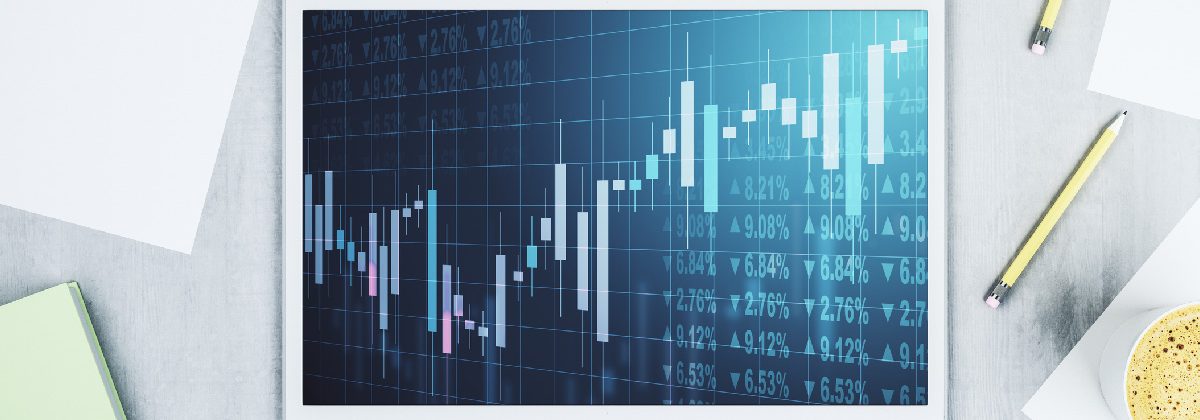
Navigating the financial markets carefully is crucial for beginners. You might feel some stress when you start using real money. One way to support your trading decisions is to use expert advisors (EAs). This can also help you learn while you trade. The best part is that they are easy to integrate into MetaTrader 5 (MT5).
Expert Advisors: An Overview
An expert advisor is a software programme that automatically opens and closes trades on your behalf, based on predefined algorithms or parameters. Also known as “trading robots,” they are
commonly used for forex trading on the MT5 platform. Traders use them to ease trading decisions. EAs help traders by:
- Monitoring the markets 24/7.
- Alerting the user when a potential trading opportunity is identified.
- Opening positions automatically.
- Adding close conditions to open positions, such as stop loss, trailing stops, and take profit.
EAs also help by eliminating emotions from trading decisions. However, it is important to keep track of how an EA is performing and assess whether it is in line with your trading strategy.
EAs are written in MQL, the programming language used for MT5. EAs use tried and tested algorithms to automate risk assessment, optimise trading speed and enhance the efficiency of technical analysis. The best part is that you can customise the parameters to your trading goals and risk appetite.
If you know coding, you can even modify the rules or create your own EAs once you start developing your trading strategies. These help in automating your strategy and drive consistency, agility and scalability in your trades. And if you don’t know coding, don’t worry. You can find ready-to-use EAs that can be integrated into your MT5 account.
Steps to Add Pre-Defined EAs to MT5
Follow the below instructions to add your chosen expert advisor to your MetaTrader 5 account.
Step 1: Download Your Chosen Expert Advisor
This file should have an .EX5 or .MQ5 extension.
You can choose an EA from your broker’s suggestions or the MQL community. The MQL community is MT5’s official marketplace.
Note that your broker might have done the backtesting to verify the credibility of a setup. Also, be mindful of unsuitable and unreliable EAs in the open marketplace.
Step 2: Log into Your MT5 Account
Use your regular credentials to log into your MT5 account.
Step 3: Copy the EA into Your Work Setups
- Go to the ‘File’ tab on the Main Menu.
- Click ‘Open Data Folder’ to open a new window.
- Go to the ‘Experts’ folder in the ‘MQL5’ sub-menu.
- Copy or drag and drop the downloaded EA to this folder from the downloads on your device.
Step 4: Validate the Addition
There are two ways to do this:
Restart your MT5
Or
- Go to the ‘Navigator’ window.
- Right-click on the ‘Experts Advisors’ folder.
- Click ‘Refresh’.
Refresh and check that the EA is listed in the Experts Advisors folder in MT5.
Start Algorithmic Trading to Use the EA
Before you start using an EA, experienced traders recommend backtesting it on a demo account. This can help you understand how it works and align it with your trading goals and risk tolerance.
Step 1
Choose the chart of the instrument/asset you want to trade with the EA.
Step 2
In the pop-up window. Check the following boxes:
“Allow modifications of signal settings.”
“Allow algo trading.”
Step 3
Click ‘OK’ to launch the EA.
A green play icon () indicates that the EA is active on your trading account. The name of the active EA also appears on the top right corner of the chart.
Step 4
Use the ‘Algo Trading’ toggle button to turn auto-trading on or off.
Turning off auto-trading gives you greater control in choosing whether to act or not. However, this can also introduce delays, which could lead to unexpected outcomes since the financial markets are volatile and move quickly. On the other hand, by turning auto-trading off, you will turn the EA into a signal generator and you decide whether to enter or exit a trade.
Customising the EA to Your Needs
To gain optimal benefits from an expert advisor, you must customise the parametres. Follow the below steps to tailore the EA to your needs.
Step 1: Select ‘Expert Advisors’ from the ‘Navigator Panel’.
Step 2: Right-click to expand the options of the expert advisor you want to modify.
Step 3: Double-click on ‘Tailor EA’.
Step 4: Go to the ‘Inputs’ tab of the ‘Properties’ window.
Step 5: Adjust the parametres and click ‘OK’ to save the settings.
A smart practice is to backtest the modifications on your demo account before applying them to the live markets.
Removing an EA from the Chart
No longer need an EA? No problem. You can remove by following these steps:
Step 1: Right-click on the chart.
Step 2: Open the ‘Expert List’ menu to see the list of all EAs on the chart.
Step 3: Go to the EA you want to remove.
Step 4: Click ‘Remove’.
To Sum Up
- Expert advisors can automate trading.
- You can directly copy and paste an EA on to your MT5 account to start using it.
- You can turn auto-trading on or off with a toggle switch.
- Align the expert advisor to your trading goals by customising the input parameters.
- Remove any EA you do not want to use anymore.
Disclaimer:
All data, information and materials are published and provided “as is” solely for informational purposes only, and is not intended nor should be considered, in any way, as investment advice, recommendations, and/or suggestions for performing any actions with financial instruments. The information and opinions presented do not take into account any particular individual’s investment objectives, financial situation or needs, and hence does not constitute as an advice or a recommendation with respect to any investment product. All investors should seek advice from certified financial advisors based on their unique situation before making any investment decisions in accordance to their personal risk appetite. Blackwell Global endeavours to ensure that the information provided is complete and correct, but make no representation as to the actuality, accuracy or completeness of the information. Information, data and opinions may change without notice and Blackwell Global is not obliged to update on the changes. The opinions and views expressed are solely those of the authors and analysts and do not necessarily represent that of Blackwell Global or its management, shareholders, and affiliates. Any projections or views of the market provided may not prove to be accurate. Past performance is not necessarily an indicative of future performance. Blackwell Global assumes no liability for any loss arising directly or indirectly from use of or reliance on such information here in contained. Reproduction of this information, in whole or in part, is not permitted.