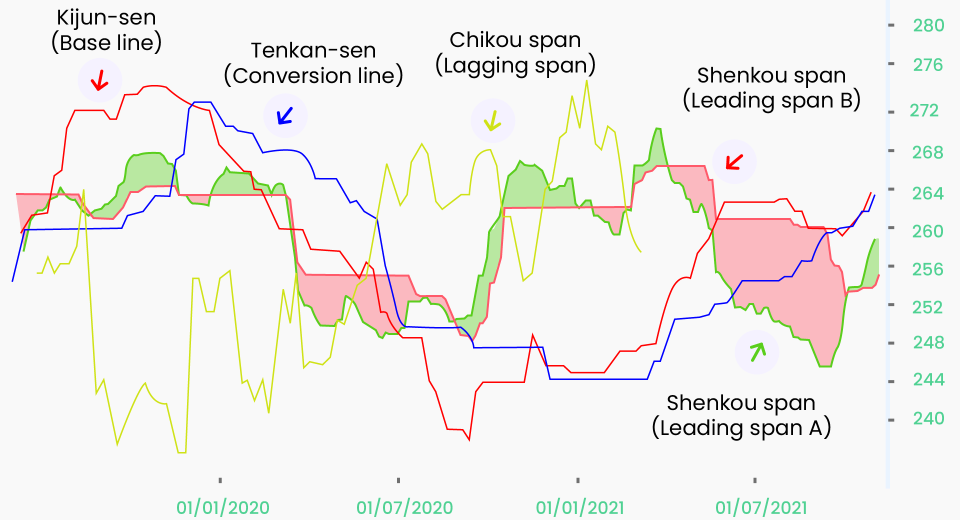Metatrader Download and Customisation
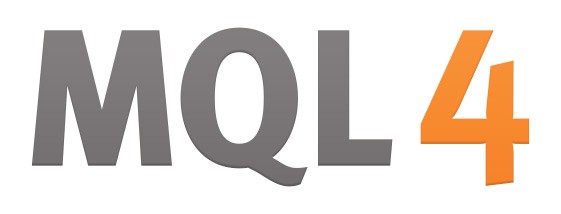
The convenience of online trading and the introduction of advanced electronic trading platforms has made this form of trading highly popular. While there are several trading platforms available, MetaTrader 4 or MT4 is one of the most widely used platforms for online forex trading.
Developed by MetaQuotes Software and introduced in 2005, the software is licensed to foreign exchange brokers, who in turn provide it to their clients. A highly effective way of carrying out forex trades, MT4 consists of both a client and server component, with the latter run by the brokerage firm and the client software provided to customers.
Traders can see live streaming of prices and charts to make informed trade decisions and manage their accounts. Let’s find out more about this trading platform and how it can be downloaded and customised to suit individual trading needs.
MetaTrader Features
This Windows-based application is highly popular amongst forex traders because it allows traders to analyse prices, place and manage trades, and employ automated trading techniques. Easily downloadable, this platform prompts users to first open a free demo account, which allows testing of all the features incorporated in the software. Some major features of this electronic trading platform include:
- Support systems for 3 execution modes and 8 order types.
- Unlimited number of charts and over 50 analytical tools.
- Algorithmic trading and Expert Advisors.
- MetaTrader Market, where one can buy indicators and trading robots.
- Trading signals that allow copying of deals of other traders.
- News and Alerts, informing customers about the latest market news.
Apart from these features, MetaTrader also comes with Mobile and iPad app versions that allow traders to access the forex market from anywhere in the world, and at any time. Connected to more than 2,000 broker servers, this app consists of 30 popular technical indicators and 24 analytical objects, a full-fledged trading system with two execution modes, and 4 order types. Access to the latest financial news and real-time symbol quotes are the other salient features of the MetaTrader iPad and mobile versions.
Downloading MT4
MetaTrader4 can easily be downloaded and it comes with:
- MetaTrader 4 Client Terminal: This is offered free by brokerages to help with real time online trading as well as demo practice accounts. This terminal provides trade operations, charts andtechnical analysis, besides allowing users to programme trading strategies, indicators and signals. It includes 50 basic indicators, each of which can be further customised.
- MetaTrader 4 Mobile: This controls trading accounts via a mobile device, like a smartphone or tablet.
- MetaTrader 4 Server: This core server is designed to handle user requests to perform trade operations, display and execute warrants. It also sends price quotes and news broadcasts, records and maintains archives.
- MetaTrader 4 Administrator:This is designed to remotely manage the server settings.
- MetaTrader 4 Manager: This is designed to handle trade inquiries and manage customer accounts.
- MetaTrader 4 Data Center:This is a specialised proxy server and can be an intermediary between the server and client terminals. It reduces the price quote sending load on the main server.
Customising MT4
A major advantage of using the MetaTrader trading platform is its customisation tools that help traders customise charts with indicators, grids and period separators. Some major customisations possible with MetaTrader are:
- Hiding the bid line if a trader uses technical analysis.
- Making a favourite chart as a template.
- Customising the tool bars to access hidden tools, while removing ones that are not required. This allows users to have a cleaner and more compact user interface.
- Using shortcuts for faster access to certain tools, making trading faster and smoother.
- Hotkeys can be used to assign various indicators to your template chart.
- Creation of a favourite list allows easy access to frequently used indicators and tools.
- Traders can even mark alerts for information about a particular barrier being breached or a level being attained.
All these customisation tools help traders save a lot of time, while placing their trade orders quickly and smoothly. Here’s a look at some of the key ways you can customise this platform.
How to Customise the MT4 Platform
The first thing that you can do to personalize MT4 is to change the appearance of the charts to whatever helps you understand them more easily. For this, you will need to:
- Right click on the chart you want to customise and then click on “Properties”.
- From the Properties menu, select “Charts.” If you are using Windows, you can press the F8 key on your keyboard to open the Chart Properties.
- When this window opens, you will see two tabs – Colors and Common.
- Click the Colors tab to open the dropdown menu and select your preferred colours. You can also opt to use the default colour themes provided by clicking on “Color Scheme.”
- Now, you can check the options on the Common tab to choose from charts types, to enable or disable specific features, etc.
- You can further personalise the toolbars by right-clicking on the icons at the top. This will help you add or remove details on the platform.
When you have completed choosing your options, you will need to save your choices as a template. For this, click the “Template” icon in the toolbar, and choose “Save Template” alternately, you could right-click on the chart itself, to select and save the template.
How to Add Customised Indicators
The key to placing successful trades is to choose your indicators wisely, based on your trading strategy. MT4 allows you to do this through some simple steps:
- You need to go to your MT4 profile. For this, click on “File” and choose “Open Data Folder” from the dropdown menu.
- Double click on the MQL4 folder to open the folder for “Indicators.”
- From here, you can copy and paste custom indicators.
- Once you have completed the pasting of your custom indicators, close this File Explorer window and go to “Navigator.” You can do this by pressing the CTRL & N keys on your keyboard.
- Now, right click on “Indicators” and then click on “Refresh.” This will update the indicators you have just added.
MetaTrader 4 also allows you to zoom in and out, and to choose the timeframe. In fact, you can choose any timeframe, from one minute to even one month.
How to Set Up Expert Advisors
An Expert Advisor (EA) is a programme or robot on MT4 that automatically places orders for you. However, you will need to instruct the EA on the criteria it should follow to decide when to place trades. This is done by setting specific “if-then” rules for the EA to follow. To use this facility, you need to:
- Download or create an EA.
- Once you save the EA files, go to the MT4 folder on your PC or laptop.
- In the MT4 folder, locate the “Experts” folder.
- Copy the EA files from the location where you saved them on your device and paste them in the “Experts” folder.
- If your device requests administrative permission to do so, simply click the “Continue” button.
- Now go to the MT4 platform. When the platform opens, you will see a “Navigator” window on the bottom left of the screen.
- Within this window, you will find the Expert Advisors folder.
- Here, click on the “+” sign on the left of the folder to see the EA you wish you use.
- Click on this EA to select it and then drag it onto a chart.
Now your EA is linked to the chart you wish to follow to make trading decisions.
MT4 is a user-friendly and intuitive platform that is easy to customize to suit the way you like to trade. However, as with everything else, knowledge and practice are the only way to make the most of this platform.
Disclaimer
If you liked this educational article please consult our Risk Disclosure Notice before starting to trade. Trading leveraged products involves a high level of risk. You may lose more than your invested capital.